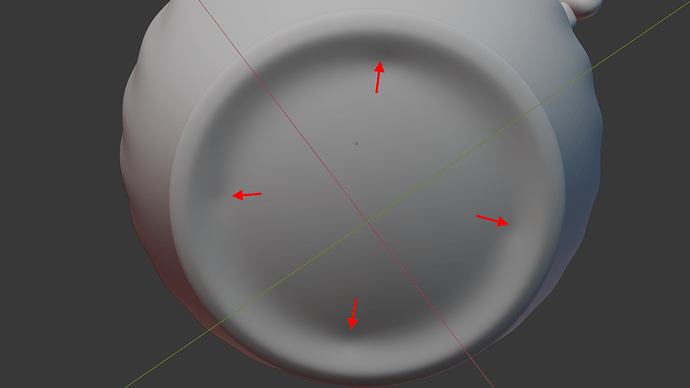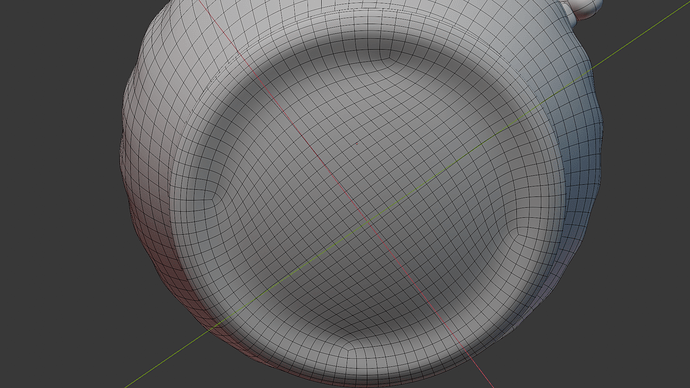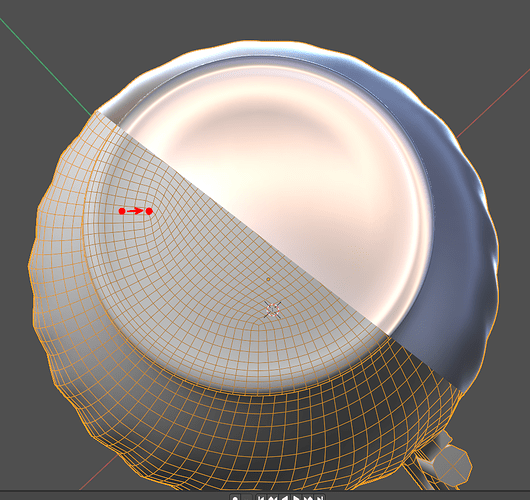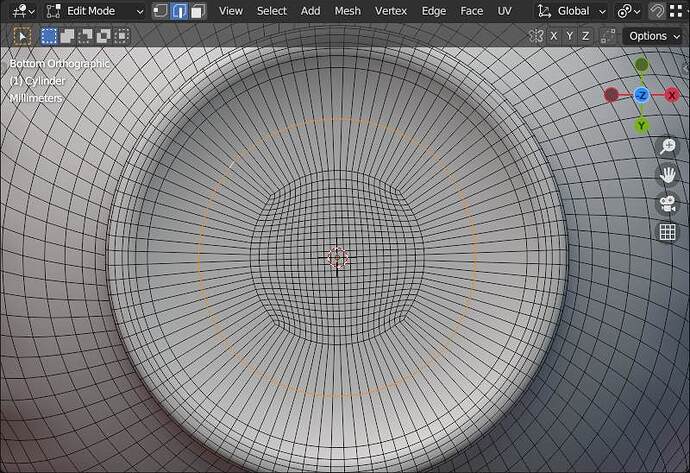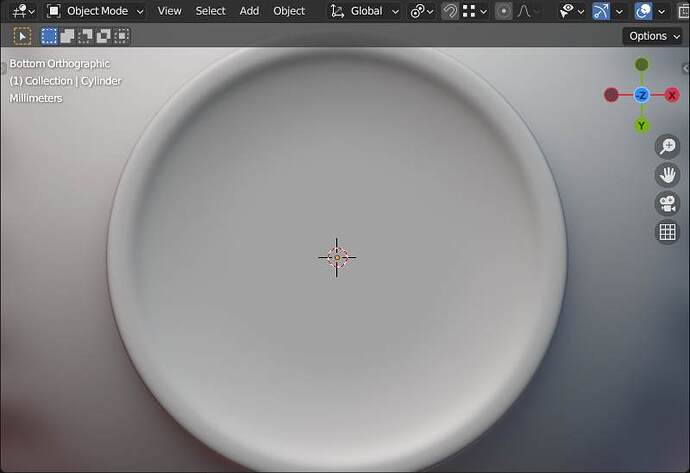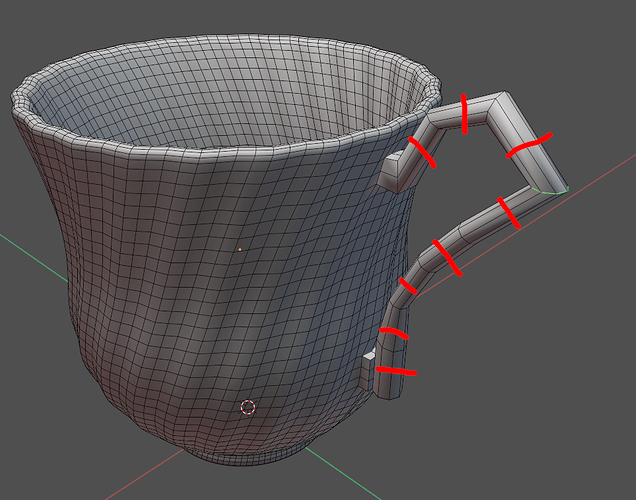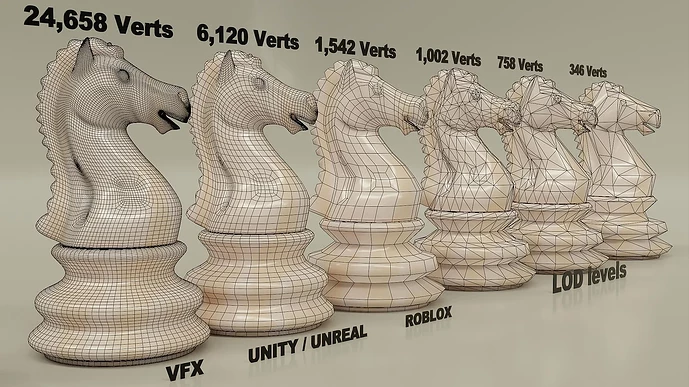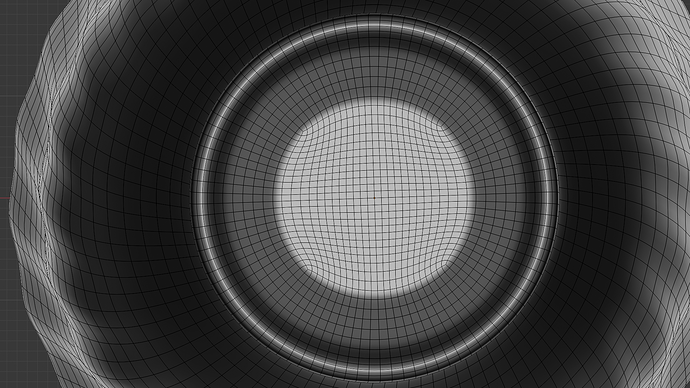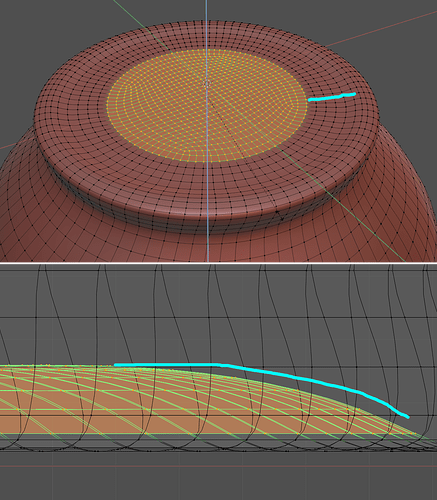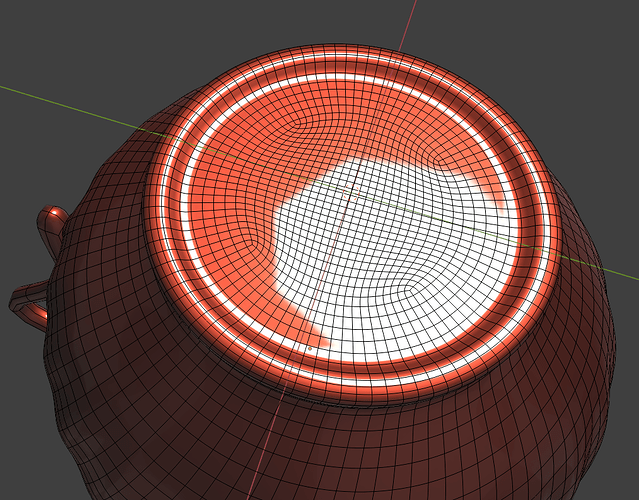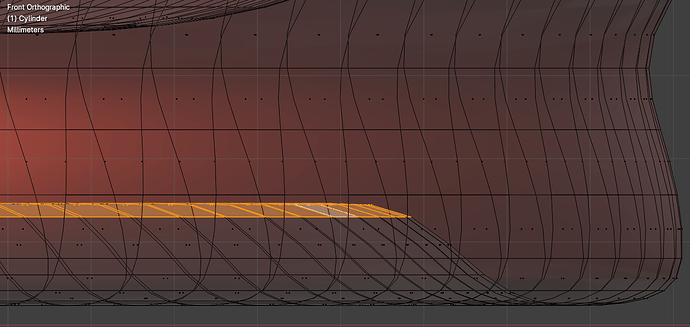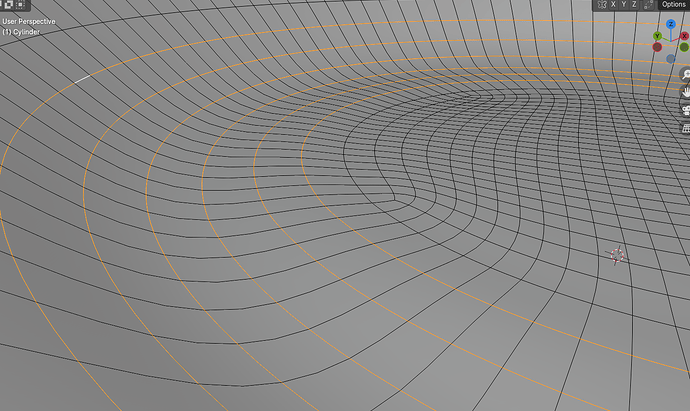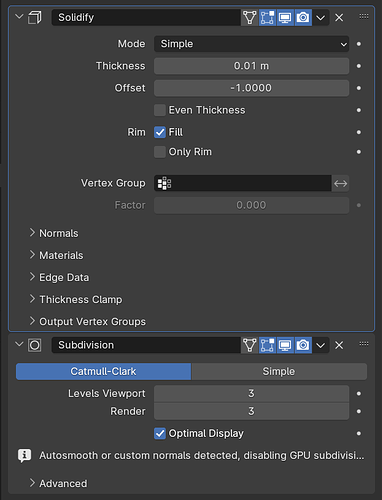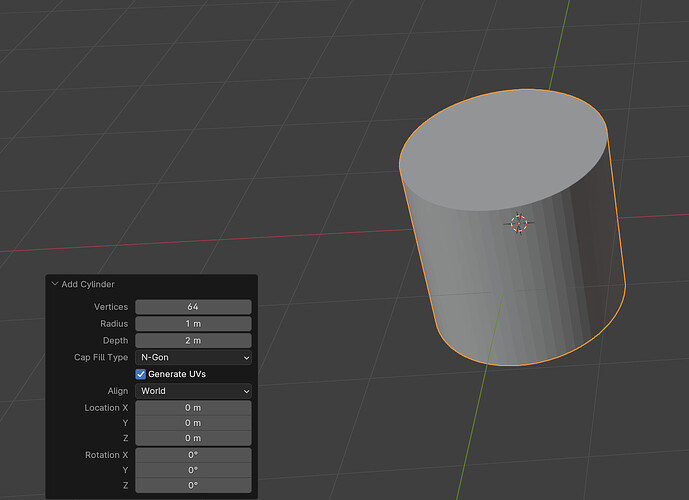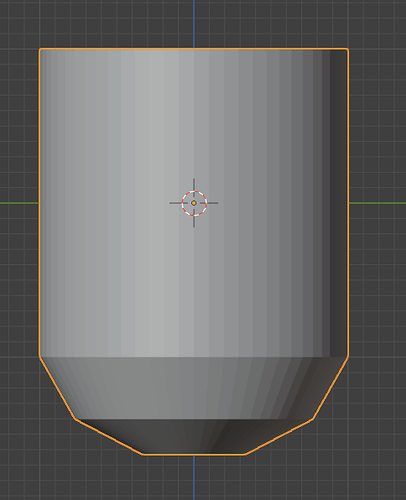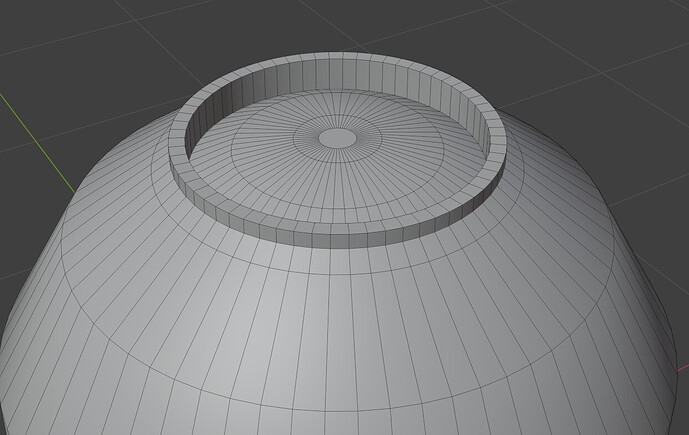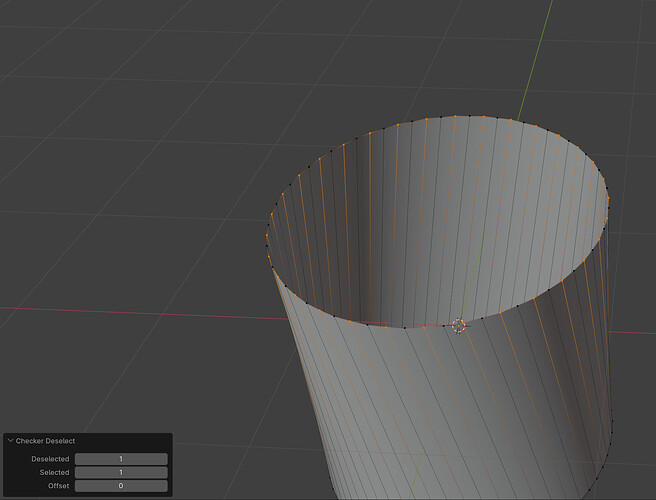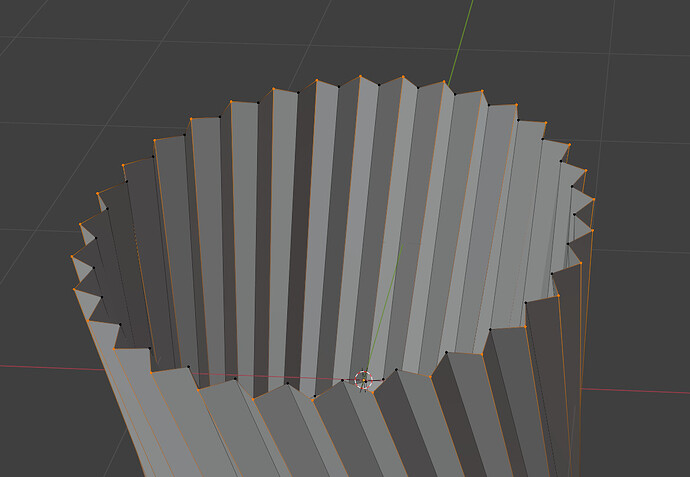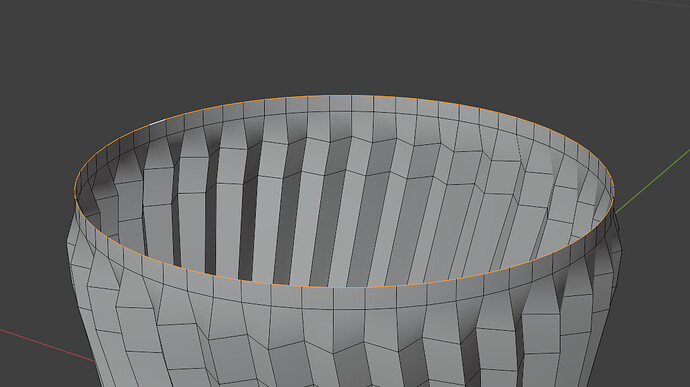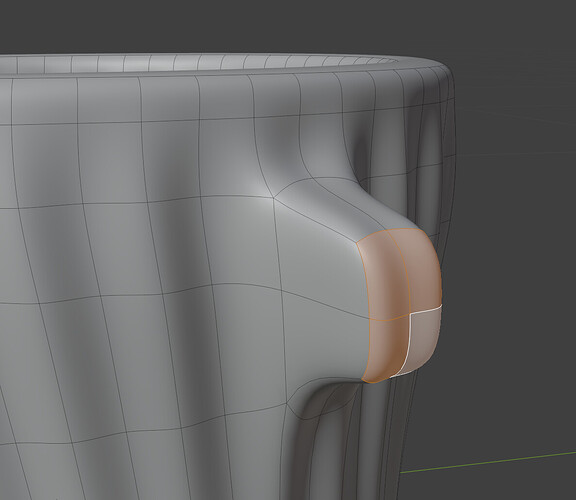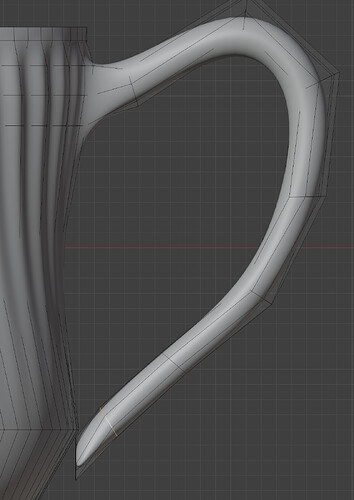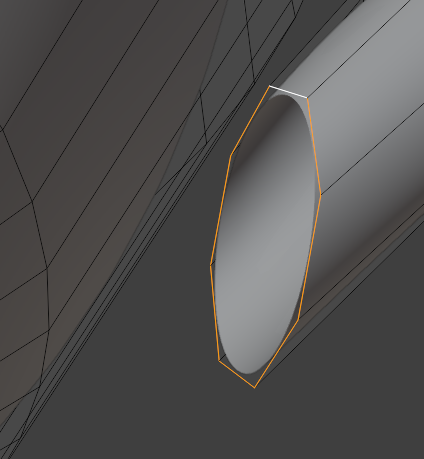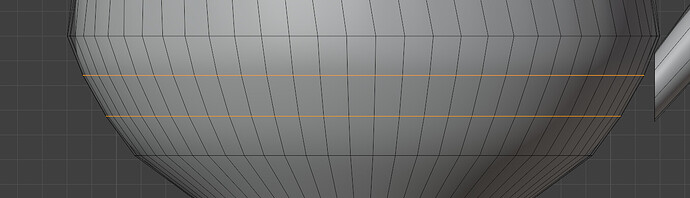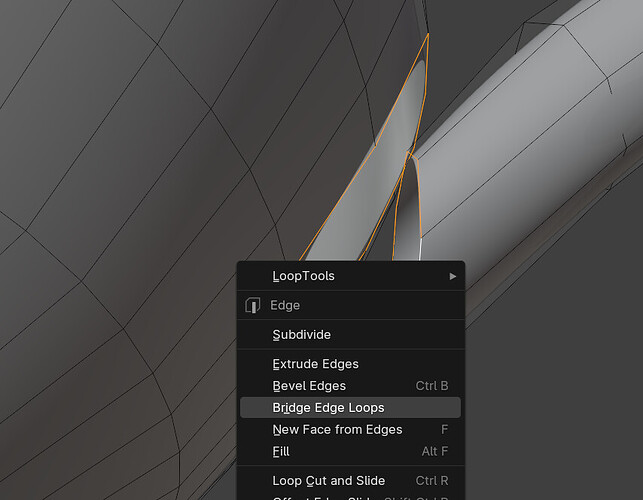I’m following a tutorial by John Dickinson on modelling a tea cup.
Although he seems to be quite experienced and achieves a good model in the end and the procedure is simple, his approach to modeling this object in the video seems to be inefficient and destructive, leaving me doubtful. He repeatedly applies SubD modifiers at different stages of modeling, and when it comes to the handle of the cup, it has less geometry than the cup itself, for which he has to add another SubD modifier that makes vert count to get over 9K.
He also has to extrude the handle using CTRL+RMB a few times and subsequently spend a lot of time adjusting all the loops to get to the shape he wants. I’m wondering if creating the handle along a curve would have been a better strategy.
As I attempt to model the handle myself, Blender becomes sluggish due to the SubD modifier on already subdivided mesh. Additionally, the bottom of the cup shows these artifacts caused by the curve:
Which I’m not sure how to fix.
So how would you model this shape non-destructively?
cup.blend (497.2 KB)